Purpose
This section describes how you can delete an account form the SG Connect Commissioning App.
How to
- On one of the project screens, press the three lines in the bottom right corner.
- Press “Account details” and select “Delete account”.
- Please review any warnings and if you understand and accept them, press "Continue” and “Confirm”
- Check your email for a six-digit verification code, press “Next”, and fill in the code
- Your account will be deleted, and the app will confirm it has been deleted successfully. Press “Dismiss” to return to the login screen
Step 1
On one of the project screens, press the three lines in the bottom right corner.
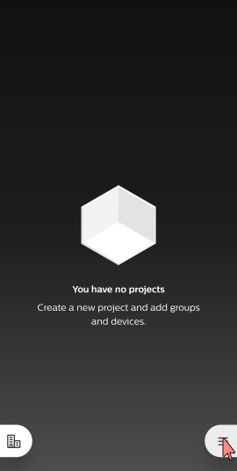
Step 2
Press “Account details”.
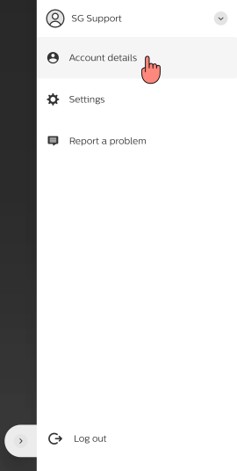
Step 3
Select “Delete account”.
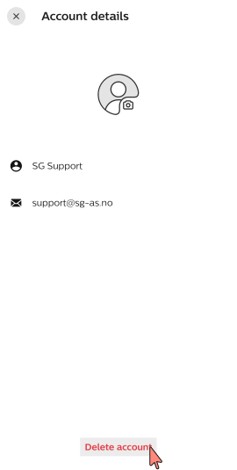
Step 4
Please review any warnings and if you understand and accept them, press "Continue” and “Confirm”.
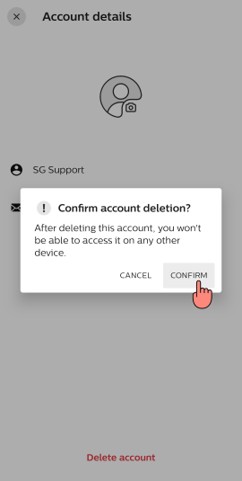
Step 5
Check your email for a six-digit verification code, press “Next”.
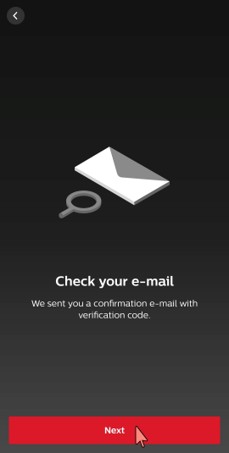
Step 6
Fill in the code and your account will be deleted. Press “Dismiss” to return to the login screen.
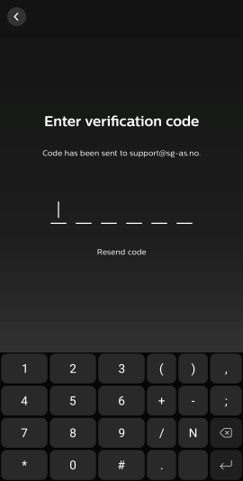
Remarks
- On iOS systems, ensure that the Connect Commissioning app does not go to background during the account deletion process. Do not use another app and take care that the screen time out/auto lock is not activated.