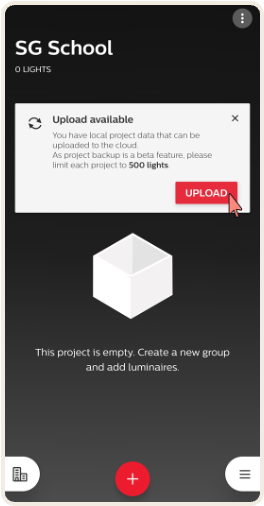Purpose
Define a new lighting project and plan the luminaire groups, in which the
luminaires and wireless devices need to operate together.
How to plan a project
→ Creation of the first project is prompted automatically.
For another project, click on the building icon to get a list of earlier
projects made under the same account, and add a new one.
→ Give a name to the lighting project and optionally fill in the location.
Create the project.
Max number of units
In Project/group/zone below are the max number of units you can have:
→ Max number of units per project: 500
→ Max number of units in a group: 120
→ Max number of zones per group: 15
→ Max number of switches per group: 15
→ Max number of switches per zone: 5
Technical considerations
When combining Sensor and Wireless devices there are some technical
considerations you need to consider:
→ Sensor and Wireless devices can only be combined at group level,
not at zone level.
→ When a group contains both Sensor and Wireless units,
the ‘Lighting control in group/zone’ option disappears.
This means that you cannot choose to have motion sharing
set other lights in the same group to ‘Background level’ -
all lights will always go to ‘On level’.
→ If daylight control is activated, only Sensor luminaires and luminaires
connected to the Bridge Kit will regulate brightness based on the
amount of daylight. Wireless devices will always be set to ‘On level’.
→Minimum ‘Hold time’ is increased from 2 to 6 minutes.
Step-by-step guide
Step 1
Press the icon in the lower left corner
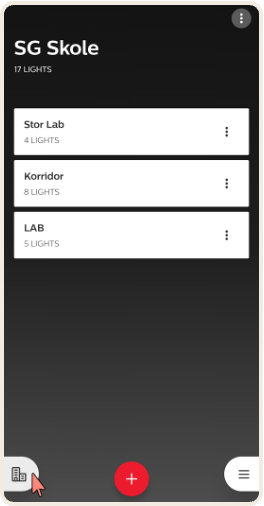
Step 2
Click on "add a new project"
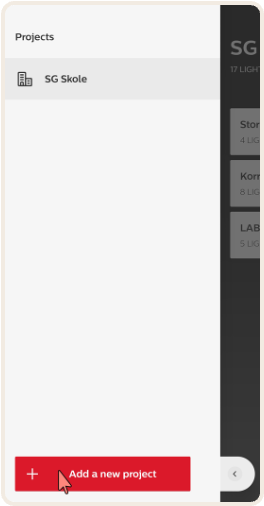
Step 3
Type in the project name and location and click "create".
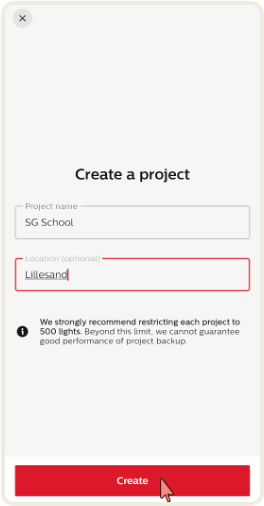
Step 4
Upload the project to the cloud to secure a project backup.