Purpose
The created groups can be used to connect lights. To assign lights to a group, they need to be grouped (or commissioned). Depending on the SG Connect fixture type, the lights can be commissioned using a list-based approach or using a torch light.
How to create a group
→ For each group of luminaires that need to work together, a group
needs to be created. A group is defined by a name that needs
to be unique per project.
→ Creation of the first group is prompted automatically after project creation.
For more groups push “+” on the project screen.
How to arrange groups in the order your prefer
Open the right-hand three-dot menu and choose reorder groups.
Choose the arrangement you prefer.
Step-by-step guide
Step 1
Press the + icon in the center of the screen at the bottom
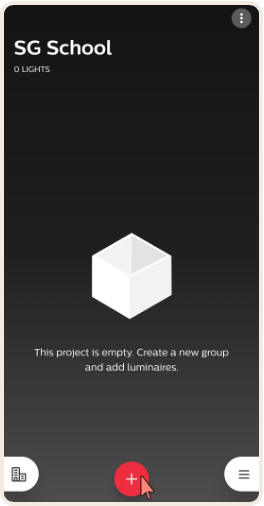
Step 2
Type in the name of the group and press the "create" when ready
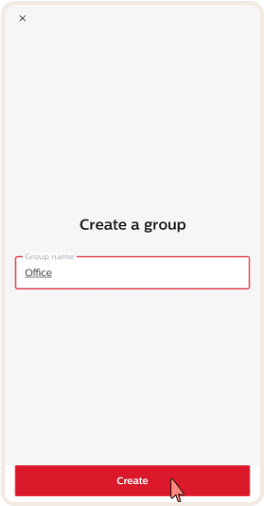
Step 3
Click on the "back" button in the top left corner.
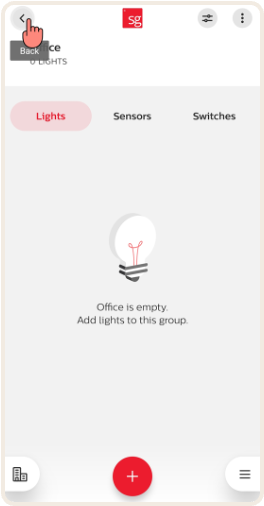
Step 4
Now you should see that you have created a group
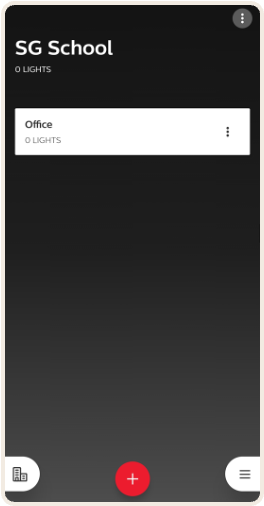
1. Lights with integrated sensors
There are two ways to add these kinds of lights to a group:
→ Through point and trigger approach using a flashlight/torchlight or
→ Through the received signal strength (RSSI), also known as
list-based commissioning.
2. Lights with wireless (slave) drivers or node
There is one way to add these kinds of lights to a group:
→ Through the received signal strength (RSSI), also known as
list-based commissioning.
Remarks
→ Ensure that Bluetooth is activated on the smartphone used.
In case Bluetooth is disabled, SG Connect Commissioning app
will prompt for activation, which the user needs to confirm.
Allow for Location Access services to be enabled, when requested by the app.
→ Ensure that all lights of your system are powered on.
→ Lights that are added to a group are considered claimed devices
and therefore, not available for other groups, projects, or users.
→ The maximum distance as specified in the datasheet, between luminaires, and
between the user and the luminaires must be respected.
→ When creating a new network or adding a device to an existing group,
please note that the behavior during first occupancy cycle might
deviate slightly. After the first cycle was completed, the lights
show the same light behavior when occupancy is detected next.