SG Connect - Create a group
Purpose
The created groups can be used to connect lights. To assign lights to a group, they need to be grouped (or commissioned). Depending on the SG Connect fixture type, the lights can be commissioned using a list-based approach or using a torch light.
How to
For each group of luminaires that need to work together, a group needs to be created. A group is defined by a name that needs to be unique per project.
Creation of the first group is prompted automatically after project creation. For more groups push “+” on the project screen.
Purpose
Arrange your groups in the order you prefer.
How to
Open the right-hand three-dot menu and choose reorder groups.
Choose the arrangement you prefer.
Step-by-step guide
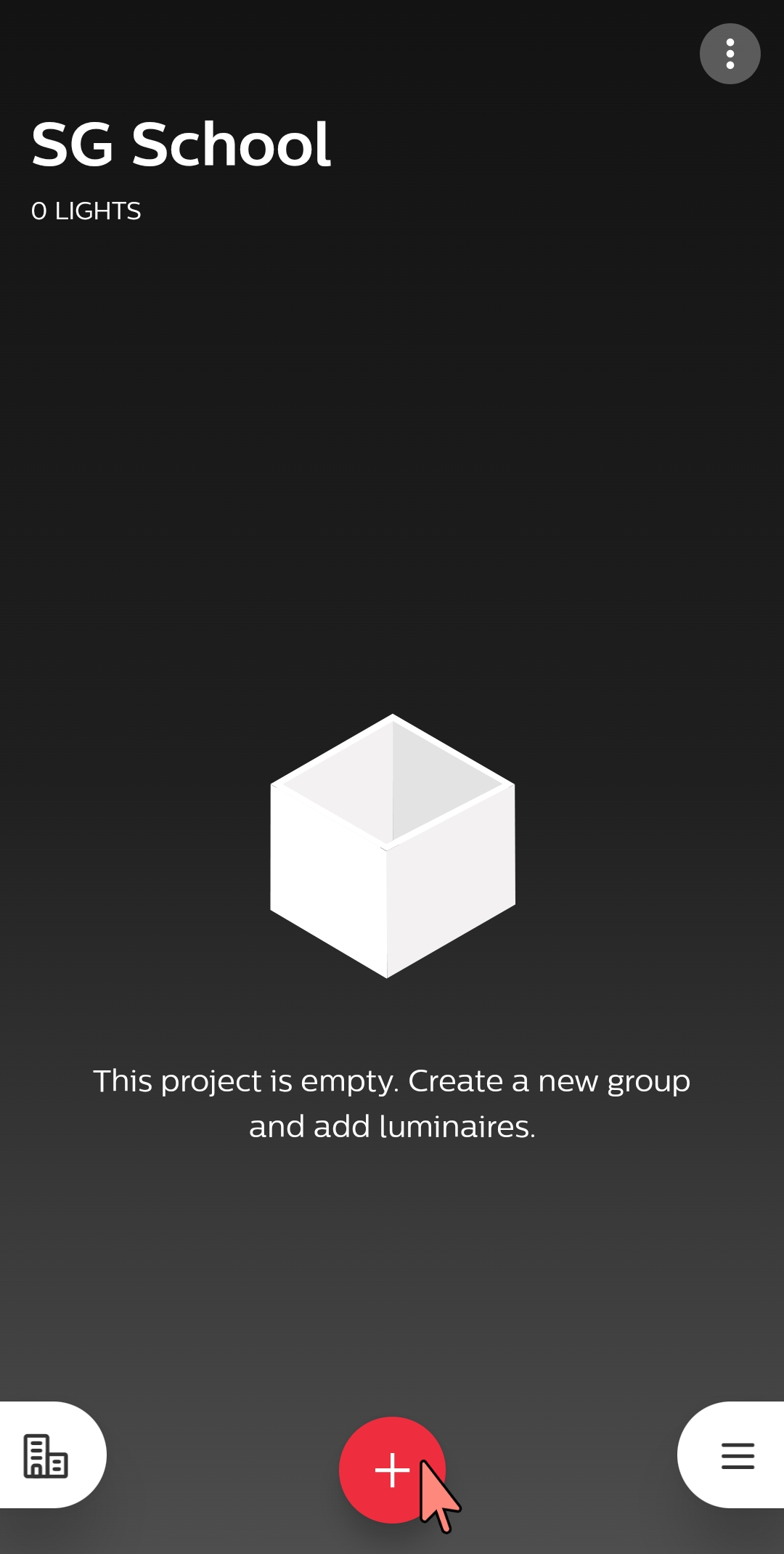
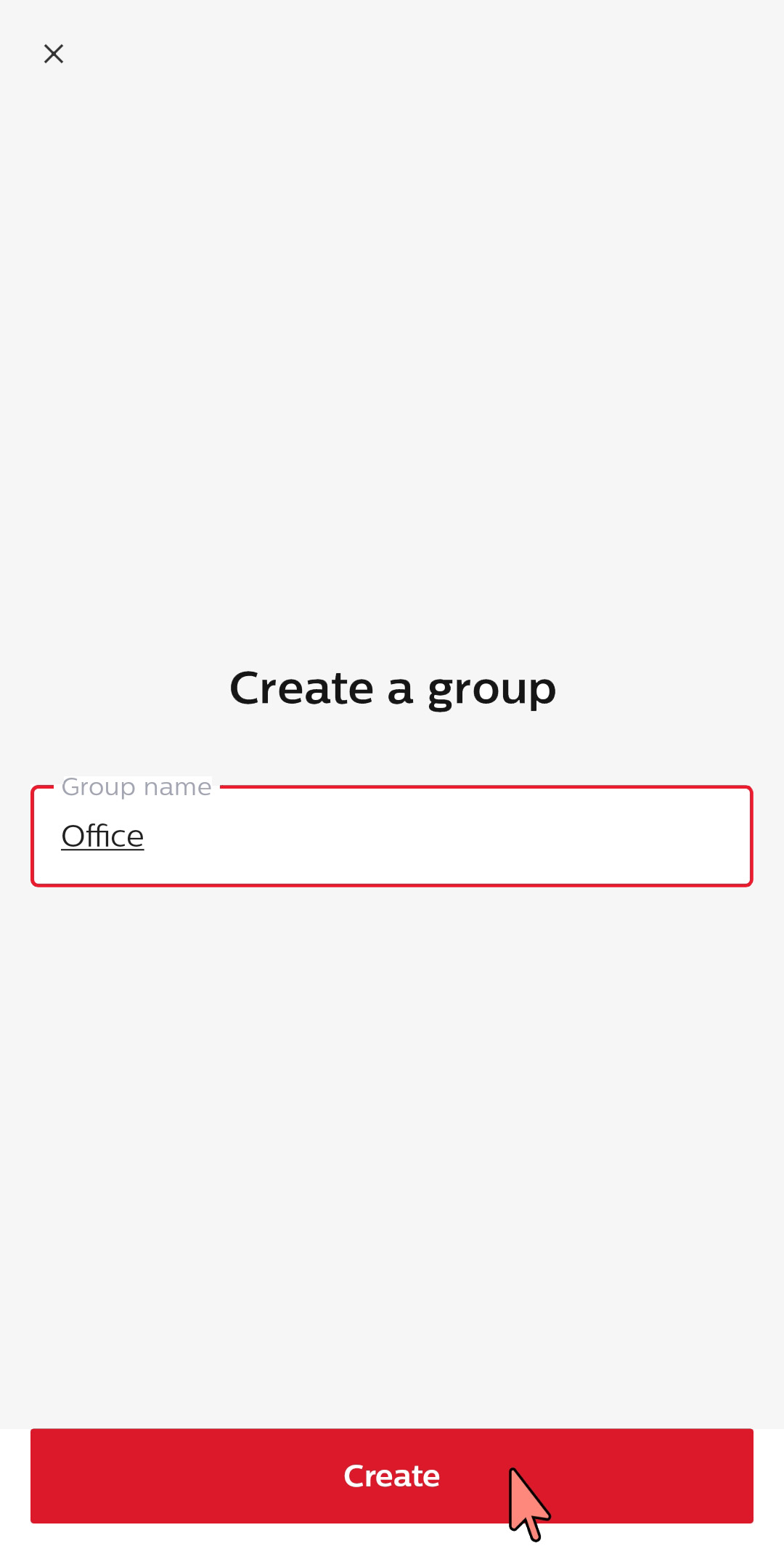
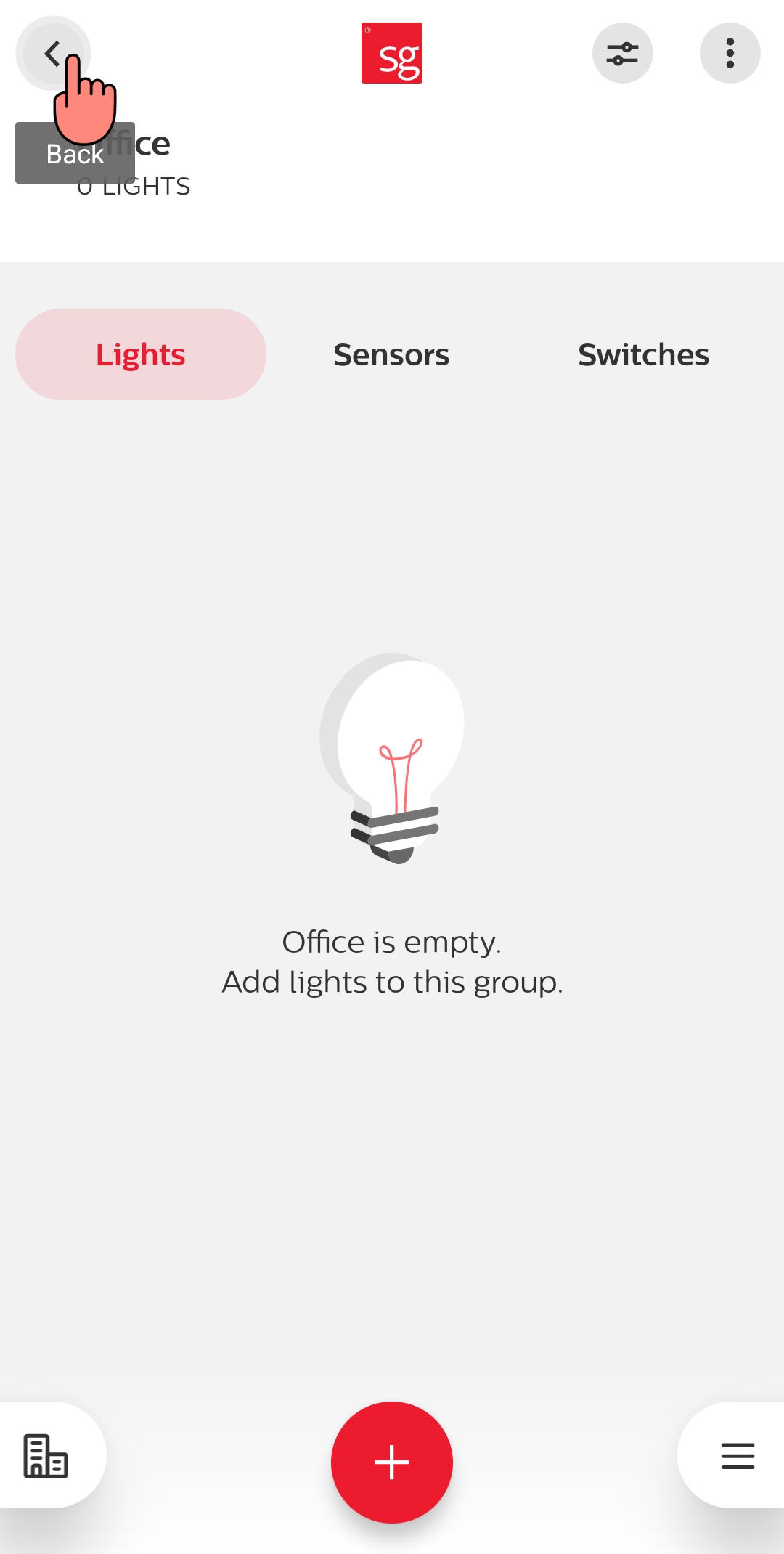
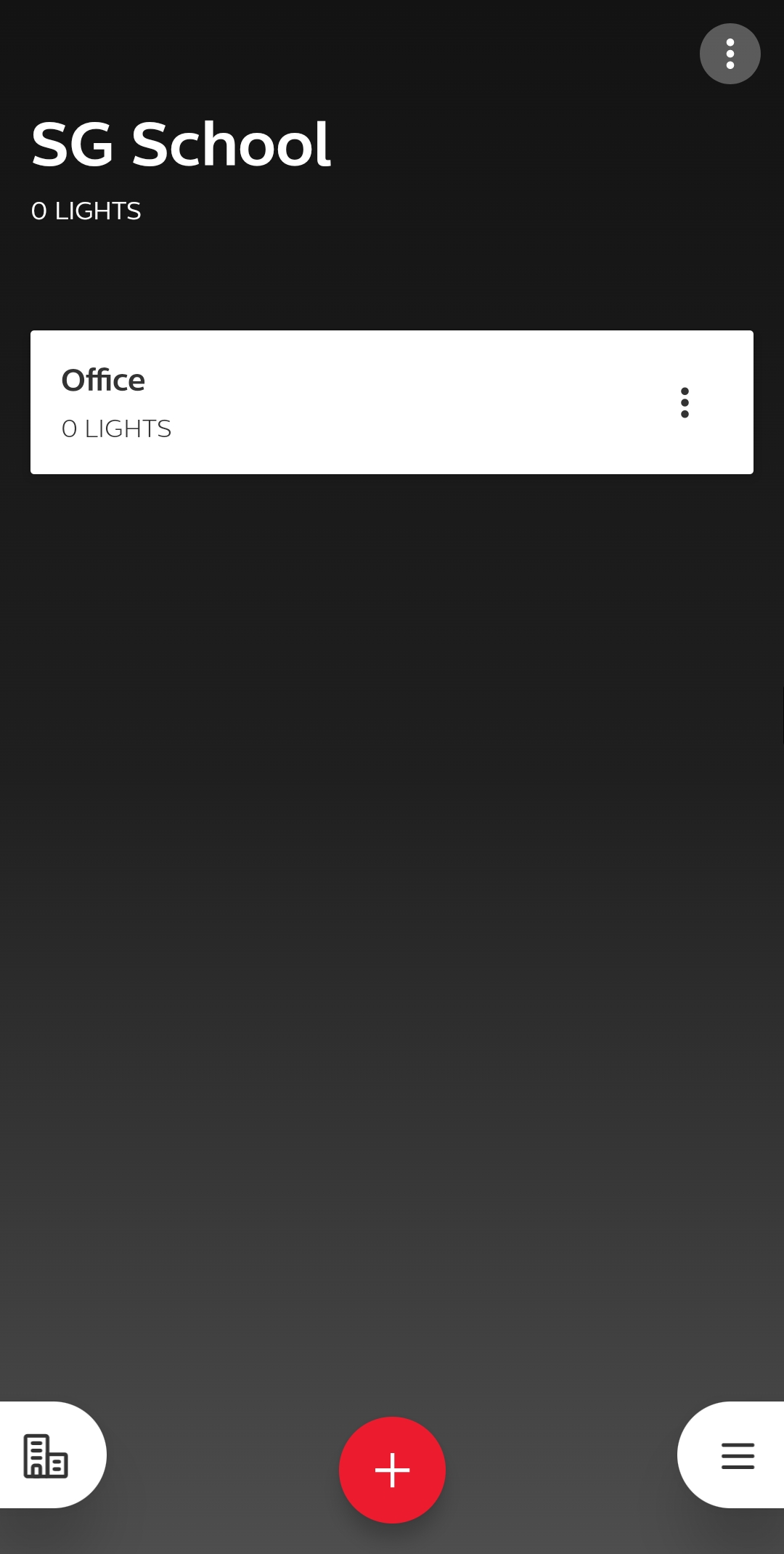
Lights with integrated sensors
There are two ways to add these kinds of lights to a group:
Through point and trigger approach using a flashlight/torchlight or
Through the received signal strength (RSSI), also known as list-based commissioning.
2. Lights with wireless (slave) drivers or node
There is one way to add these kinds of lights to a group:
Through the received signal strength (RSSI), also known as list-based commissioning.
Remarks
Ensure that Bluetooth is activated on the smartphone used. In case Bluetooth is disabled, SG Connect Commissioning app will prompt for activation, which the user needs to confirm. Allow for Location Access services to be enabled, when requested by the app.
Ensure that all lights of your system are powered on.
Lights that are added to a group are considered claimed devices and therefore, not available for other groups, projects, or users.
The maximum distance as specified in the datasheet, between luminaires, and between the user and the luminaires must be respected.
When creating a new network or adding a device to an existing group, please note that the behavior during first occupancy cycle might deviate slightly. After the first cycle was completed, the lights show the same light behavior when occupancy is detected next.
